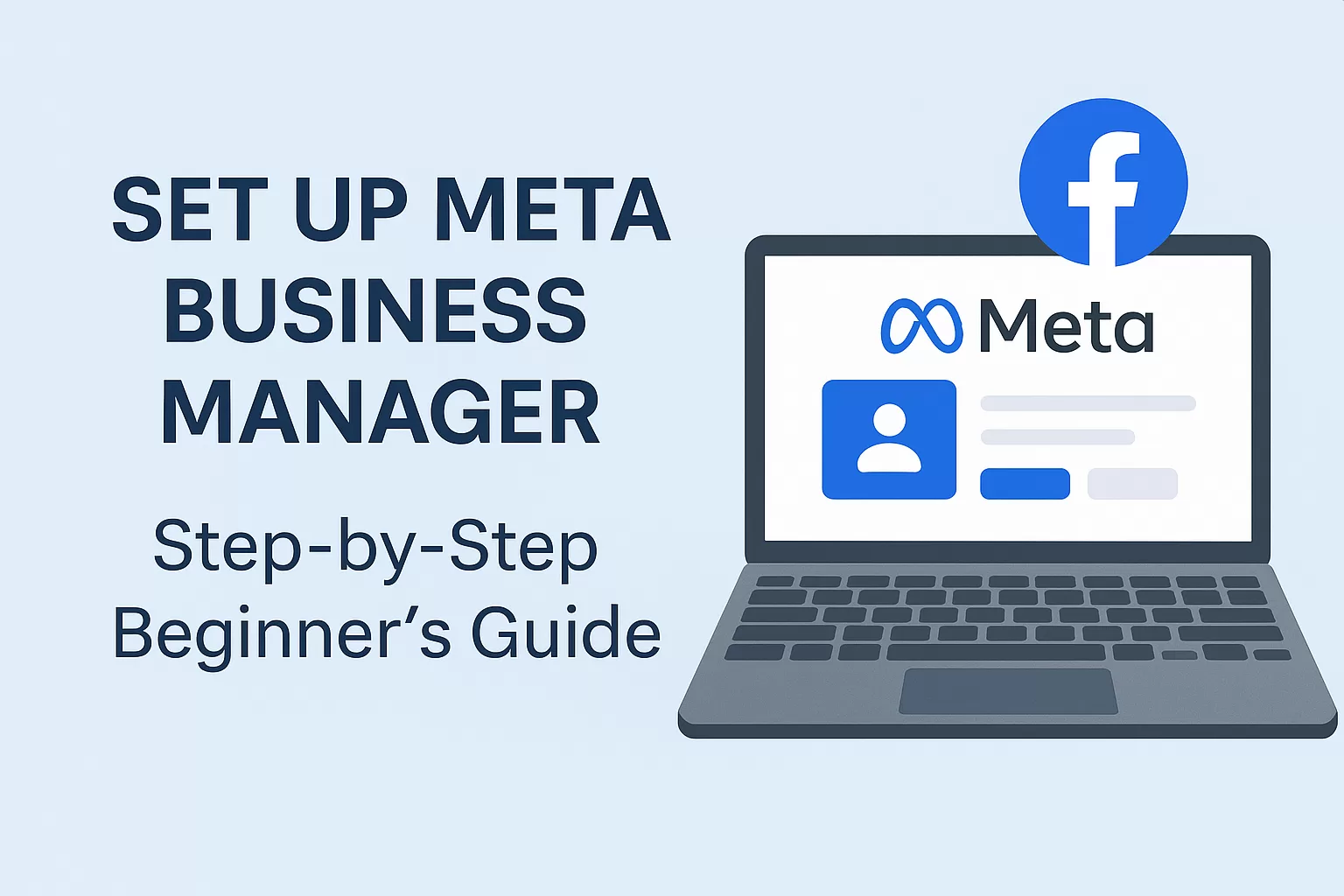
Table of Contents
- Introduction: Why You Need Meta Business Manager
- What Is Meta Business Manager?
- Step 1: Create a Facebook Business Account
- Step 2: Set Up Meta Business Manager
- Step 3: Add Your Facebook Page to Meta Business Manager
- Step 4: Add Your Facebook Ad Account
- Step 5: Assign Roles and Permissions
- Step 6: Connect Your Instagram Account
- Step 7: Verify Your Business
- Step 8: Set Up Meta Pixel for Tracking
- Common Setup Mistakes to Avoid
- FAQs About Setting Up Meta Business Manager
- Final Thoughts
1. Introduction: Why You Need Meta Business Manager
If you're running ads or managing a brand on Facebook or Instagram, you must set up a Meta Business Manager 2025.
This tool gives you full control over your assets like Pages, Ad Accounts, and Instagram profiles. It’s also the key to collaborating with other people like marketers, partners, or virtual assistants.
Let’s walk through how to do it—even if you're a total beginner.
2. What Is Meta Business Manager?
Meta Business Manager (previously Facebook Business Manager) is a free tool by Meta that helps you manage:
- Facebook Pages
- Instagram Accounts
- Ad Accounts
- Business settings
- Employees and permissions
It keeps everything in one place. No more messy logins or asset confusion.
➡️ Official Meta Business Help
3. Step 1: Create a Facebook Business Account
Before you set up a Meta Business Manager 2025, you’ll need a regular Facebook profile.
Here’s how to create a business account:
- Go to https://business.facebook.com/
- Click “Create Account”
- Enter your business name, email, and Facebook profile
- Confirm via email
Done! You now have a Facebook Business account.
4. Step 2: Set Up Meta Business Manager 2025
To officially set up Meta Business Manager 2025, follow these steps:
- Log into Meta Business Manager
- Click “Create Business”
- Add your business name, email, and website
- Click “Submit”
This gives you access to the dashboard where everything is managed.
5. Step 3: Add Your Facebook Page to Meta Business Manager
Now, link your Facebook Page.
- In your Meta dashboard, go to “Business Settings”
- Click “Accounts” → “Pages”
- Choose “Add a Page”
- Type your Page name and click “Add Page”
If you don’t own the Page, you’ll need admin permission to request access.
6. Step 4: Add Your Facebook Ad Account
You can’t run ads unless you link an ad account.
Steps to add it:
- Go to “Business Settings”
- Click “Accounts” → “Ad Accounts”
- Choose one:
- Add an Ad Account (if you already have one)
- Request Access to an Ad Account
- Create a New Ad Account
Tip: Only create one ad account per business to avoid policy violations.
7. Step 5: Assign Roles and Permissions
Got a team? Time to add people.
- Go to “Users” → “People”
- Click “Add”
- Enter their email and assign roles like:
- Admin
- Employee
- Finance Analyst
You can customize what they can access (Pages, Ads, etc.).
8. Step 6: Connect Your Instagram Account
Running Instagram Ads? Link your account:
- Go to “Business Settings”
- Click “Accounts” → “Instagram Accounts”
- Click “Add” and log in to your Instagram
- Approve the connection
Boom. Your Instagram and Facebook are now synced.
9. Step 7: Verify Your Business
Meta sometimes requires verification before you can run full ads.
Steps:
- Go to “Business Settings” → “Security Center”
- Click “Start Verification”
- Submit:
- Legal business name
- Phone number
- Official documents
- Business email
This builds trust and reduces account bans.
10. Step 8: Set Up Meta Pixel for Tracking
Want to track website visitors and conversions? You’ll need the Meta Pixel.
Steps:
- Go to “Events Manager”
- Click “Add” → “Connect Data Source”
- Choose “Web” and name your pixel
- Add pixel code to your website (manually or using Google Tag Manager)
➡️ Learn how to install Meta Pixel
11. Common Setup Mistakes to Avoid
Even pros make these errors:
- Not verifying business = limited ad features
- Skipping pixel setup = no tracking
- Giving full admin access to everyone
- Not connecting Instagram = missed reach
- Using a personal ad account instead of business
Take your time. It’s worth setting this up right the first time.
12. FAQs About Setting Up Meta Business Manager
Do I need a personal Facebook to set up Meta Business Manager?
Yes. You must log in with your personal Facebook to create and access Meta Business Manager.
Can I manage multiple Pages and Ad Accounts?
Yes! That’s what Meta Business Manager is built for. Perfect for agencies or teams.
Is Meta Business Manager free?
100%. You only pay when you run ads.
Can I share access with my team?
Yes, assign them roles with different permissions.
13. Final Thoughts
Setting up a Meta Business Manager 2025 sounds complicated—but it’s really just a few steps. Once done, you’ll have full control over your digital business presence on Facebook and Instagram.
Let’s recap:
✅ Create a business account
✅ Add your Facebook Page and Ad Account
✅ Assign team members
✅ Connect Instagram
✅ Set up your Pixel
✅ Verify your business
This is the foundation of serious digital marketing.
Need help setting it up or want a walkthrough video? Contact us here and we’ll take care of everything for you.
Let’s build your digital HQ today 🚀